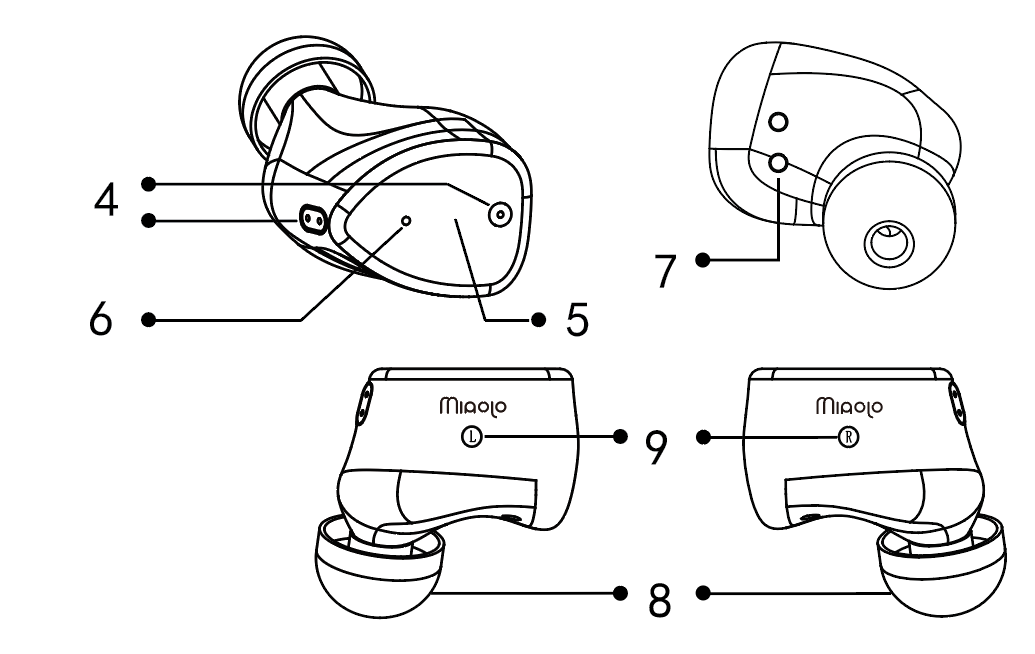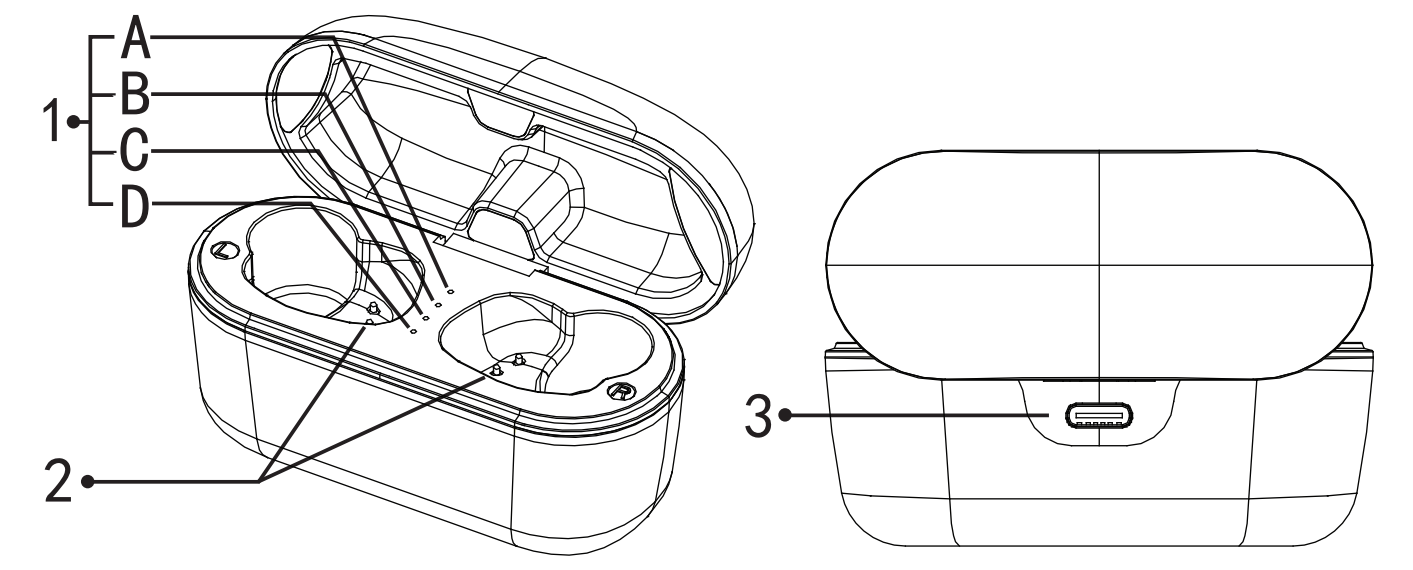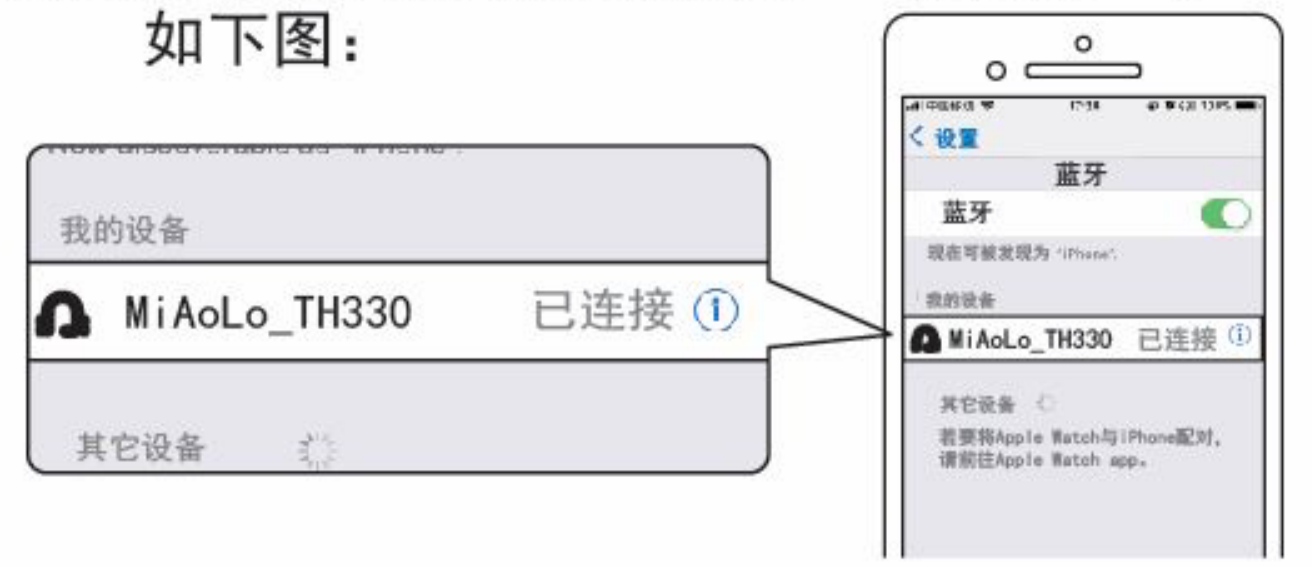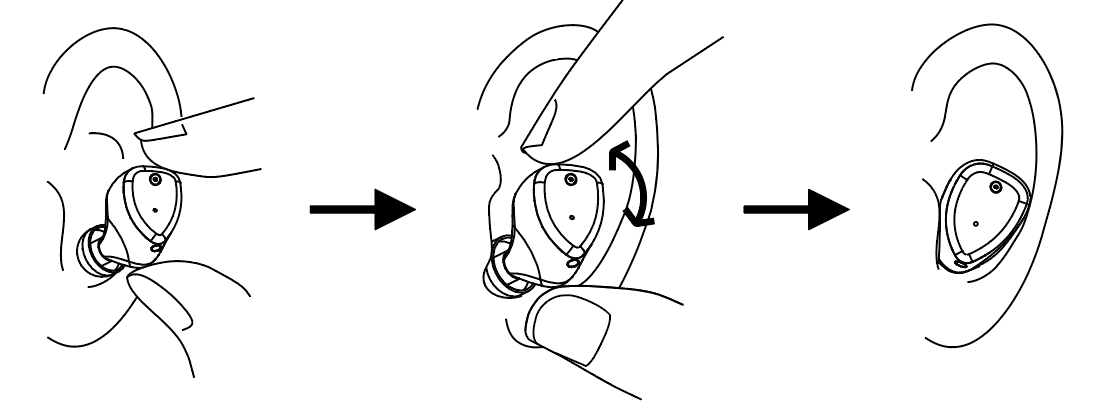TH330 INSTRUCTION MANUAL
Thank you for choosing MiAoLo Th330 True Wireless earphones.
The earphones adopt 3D printing combined with resin adhesive process, making them more comfortable to wear.
This product will meet your pursuit of high-quality music and be suitable for different environments
TRUE WIRELESS STEREO EARPHONE
(TWS)
| Charging LED | LED status | Battery level (e) |
| A | ● Light ON | e100% |
| ◑ Flashing | 100%>e>70% | |
| ○Light OFF | e<70% | |
| B | ●Light ON | e≥70% |
| ◑Flashing | 70%>e>40% | |
| ○Light OFF | e<40% | |
| C | ●Light ON | e≥40% |
| ◑Flashing | e<40% | |
| D | ●Light ON | Charging |
| ○Light OFF | Fully |
Please use the included TYPE-C charging cable to charge, connect it to a 5V (500mA-2A) power adapter, and plug the other end into the USB charging interface on the back of the charging case.
When the charging case indicator light D (red light) is constantly on, it indicates that charging is already in progress. At this time, other indicator lights flash or remain on to display the current charging case's approximate battery level; When fully charged, the charging case D indicator light (red light) goes out, and the other three battery indicator lights will remain on.
Charging earphones
| Charging case LED | A | ●Light ON | Charging case power>70% |
| ○Light OFF | Charging case power≤70% | ||
| B | ●Light ON | Charging case power>40% | |
| ○Light OFF | Charging case power≤40% | ||
| C | ●Light ON | Charging case power>15% | |
| ◑Flashing | Charging case power≤15% | ||
| D | ◑Flashing slowly | Charging case power>5% | |
| ◐◑Flashing fast | Charging case power<5% | ||
| Earphone LED | ●Light ON | Charging | |
| ○Light OFF | Fully | ||
When the charging case is charged, place the earphones in the corresponding slot inside the charging case to charge them. When charging, the red indicator light of the earphones will always be on; After being fully charged, the light does not turn on. When charging earphones, the corresponding battery indicator light of the charging case will be constantly on or flashing. When the battery indicator light C of the charging case flashes, it is recommended to charge the charging case as soon as possible; When the charging case's battery indicator light D (red light) flashes, it is recommended to charge the charging case immediately.
Charging
About the charging time
The required time for fully charging the headset and the charging case is about 2-hours (*).
*Time required for charging the empty battery to its full capacity. It may differ depending on the conditions of use.
Charging note:
1. When the battery pack is completely discharged, the earphones placed in the battery pack for charging will automatically turn on and connect back to the last paired device. At this time, if the earphones are not in use, please manually turn off the earphones. The manual shutdown method can be found on of the manual.
2. If there is sweat or stains on the charging port, it may affect the ability to charge the headset. Immediately after use, wipe off any sweat or stains on the charging port. When the charging port of the earbuds or charging case gets dirty, wipe it clean with a soft dry cloth.
3. If you use a non-included USB Type-C cable, charging may not be successful.
4. Depending on the type of USB AC power adapter, charging may not be successful.
5. According to various function settings and usage conditions, the battery consumption speed of the left and right units may be different.
Therefore, the battery charging speed of the left and right units may be different, but this is not a malfunction.
6. If the headset is stored for a long time, please charge the battery at regular intervals to avoid excessive discharge.
7. If the headset has not been used for a long time, it may take longer to charge the battery.
8. It is recommended that the ambient temperature of the charging place be 15 °C-35 °C. Effective charging may not be possible outside this range.
9. If the problem still exists, please contact MiAoLo dealer.
Charging note
Power ON
Automatic power on: Take the headset out of the battery case, the white indicator light will be on for 1 second, accompanied by a voice prompt of "power on".
Manual power-on: When the headset is off, press and hold the touch area for 1 second, and the white indicator light of the headset will light up for about 1 second, accompanied by a voice prompt of "power on".
Power OFF
Automatic shutdown: Put the earphones into the battery case, the red indicator light is always on, and the automatic shutdown is successful.
Manual shutdown: In the power-on state, press and hold the touch area for 6 seconds, the red indicator light of the headset will be on for about 1 second, accompanied by a voice prompt of "shut down", indicating that the manual shutdown is successful.
Pairing
The first time the earphones are used:
a. Remove the earphones from the charging case, they will automatically turn on and enter pairing mode, and the earphone indicator light will flash red and white alternately.
b. Open the Bluetooth search on your phone, place the earphones up close, find "MiAoLo_TH330", and click on Connect.
c. After successful connection, there will be a voice prompt of "connected", and at the same time, the status after the earphone name on the device will display as "connected".
d. Later, we will turn on the earphones, which will automatically search for devices that have already been paired.
Pairing with a second or subsequent devices:
a. Put the headset into the charging case, disconnect and turn it off before connecting the device.
b. Take out the earphone again, wait until the indicator light of the earphone flashes red and white alternately, accompanied by the voice prompt of "pairing mode", and the earphone enters the pairing mode at this time.
c. Turn on the device Bluetooth search again, place the headset at a close distance, find "MiAoLo_TH330", and click to connect.
d. After the connection is successful, there will be a voice prompt of "connected", and at the same time, the status behind the name of the headset on the device will be displayed as: "connected".
Using the product
Sleep mode
a. After the earphones enter pairing mode, if there is no operation or device connection within 2 minutes, they will enter sleep mode.
b. When the earphones are in sleep mode, double-click the touch area to wake them up and enter pairing mode.
Replacing the earbud tips
The earphones have been installed with M-size eartips before leaving the factory. If the size of the eartips does not fit the ear canal, or the earphones are not worn correctly on both ears, the wearing experience and sound quality will be affected.
Please replace it with eartip sleeves that fit your ears more snugly. When replacing the eartips, it is recommended to replace the eartips according to the size of the eartips from large to small.
1. Remove the original earplug sleeve.
2. Turn over the earplug sleeve to be replaced, and install it slowly at an inclined angle.
3. Make sure that the earbuds are firmly installed, and turn the earbuds back to the normal state.
4. The replacement is complete.
Wearing the product
1. According to the L (left) and R (right) marks on the earphone unit, put the earphones on the left and right ears respectively.
2. Twist the earphone unit to make it fit the ear canal tightly, and adjust the position of the earphone unit until it fits comfortably.
Operation of Touch Contorl Panel
| L | R | |||
| Music |
|
Single Click | ||
| Pause | Single Click | |||
| Next track | - | Double Click | ||
| Previous Track | Double Click | - | ||
| Raise Sound Volume | - | Triple Click | ||
| Lower Sound Volume | Triple Click | - | ||
| Incoming Calls | Receive Call | Single Click | ||
| Refuse Call | Press for 1 seconds | |||
| During a call | End Call | Single Click | ||
| Switching voice channels | Press for 1 seconds (Switching between phone and earphones) |
|||
| Non call status | Voice Assistant | Press for 1 seconds * | ||
*Depending on the device to which connected, this function may not be available.
Single/double ear mode switch
1. This product supports any left or right pair for connection and pairing.
2. If you need to use the single ear mode, you can put one of them into the charging case and use only one earphone to listen.
3. If you need to switch back to binaural mode, you only need to take out the other earphone and use it at the same time.
Notice:
a. In single ear mode, some touch functions will not be available.
b. If something goes wrong and you cannot switch back to the binaural mode, you can restore the factory settings and pair the left and right earphones to restore the normal switching of the earphones.
Transparency mode
In standby mode, press and hold the touch area of the earphone and release it immediately after hearing two beeps, and you will hear a voice prompt "transparency mode", which indicates that the transparency mode has been turned on.
Long press the touch area of the earphone again and release it immediately after hearing two beeps, and you will hear the voice prompt "transparency mode off", and the transparency mode is turned off at this time.
Restore factory settings
Place the earphones into the charging case and quickly tap the earphone touch area three times. The red and white indicator lights of the earphones will stay on for one second at the same time, and there will be a voice prompt to turn on the phone. Then, the earphones will enter the charging state with the red light constantly on, and the factory settings will be successfully restored.
Tip:Please operate the left and right earphones simultaneously. If only a single earphone is restored to its factory settings, it will prevent the left and right earphones from pairing. After restoring the earphones to their factory settings, it is necessary to perform the "matching of left and right earphones" operation. Otherwise, it will not function properly.
Matching of left and right earphones
After restoring the earphones to their factory settings, remove them from the charging case and the two earphones will enter a white flashing left and right ear matching mode. Place them close together and the left and right earphones will automatically pair. After successful pairing, the auxiliary earphone light will turn off, and the main earphone red and white lights will flash alternately to enter device pairing mode.
Specification
Bluetooth Version:V5.2
Bluetooth Profile:SBC,AAC,Apt-X
Phonation unit:Triple-driver arrangement, 1 Dynamic & 2 Balanced Armature
Control method:touch
Continuous music playback time:over 7 hours
Total usage time:approximately 30 hours
Battery pack charging time:~2 hours
Battery case size:76MM * 32MM * 44.5MM
Point of Caution
1. Please read the user manual carefully before use;
2. Do not let children play with earphones to avoid the risk of choking if swallowed by mistake;
3. Do not use this product in scenarios where the use of Bluetooth products is restricted;
4. The stability and connection distance of Bluetooth products are affected by the environment. Do not use them in environments with strong magnetic interference and radiation;
5. Do not place the product in water or throw it to avoid damage to the product;
6. Do not disassemble or modify this product;
7. Do not use corrosive reagents to clean products;
8. Do not throw the product into the fire;
9. The product uses rechargeable lithium batteries. For the first time using, please fully charge the battery case and earphones first;
10. If the product is not used for a long time, please charge it every 30 days to prevent it from being unable to turn on due to power shortage;
11. If the product malfunctions, we will strictly comply with national regulations and provide services within our capabilities to solve the problem for you. But we may not be liable for any economic losses or other damages caused by the use of the product.
1. Will the earphones not turn on when removed from the charging case?
Check if the charging case and earphones are dead and need to be charged.
2. Can't the earphones charge properly?
Please check that the charging contacts of the earphones and the charging contacts of the charging case are clean and free of dirt. Then reposition the earphones.
3. Why can't Bluetooth devices search for earphones?
1). Please check if the earphones are turned on normally and in device pairing mode with alternating red and white lights flashing. If the earphones are not in device pairing mode:
a. Please put the earphones into the battery case and then remove them again. If the earphones are not connected to other devices, they will automatically enter device pairing mode.
b. The earphones may have been left in sleep mode for a long time. Please double-click the earphone touch area to wake them up.
2). Is the distance between the Bluetooth device and the earphones too far or in a strong interference environment.
4. Why is the Bluetooth device connected to the earphones without sound output?
1) Please check if the Bluetooth device volume is muted.
2) Please check if the default sound output of the Bluetooth device is connected to MiAoLo_ TH330 earphones.
5. How to adjust the volume of earphones?
After the headset is connected to the Bluetooth device, adjust the volume switch of the Bluetooth device to control the volume of the headset. Adjust the volume by clicking the left and right earphones three times, as detailed in the "Volume Increase/Decrease" instructions on of the manual.
6. What is the reason for the occasional noise, interruption, and noise in earphones?
1). Check if the Bluetooth device is too far away from the earphones, resulting in unstable signals.
2). Please confirm if you are in an environment with strong interference. (For example, the anti-theft door of a supermarket can generate strong magnetic interference, making the Bluetooth device signal unstable.)
7. How to pair and use a computer with Bluetooth functionality?
1) Please open the Bluetooth settings window on your computer and search for and connect to the "MiAoLo_TH330" device.
2) Open the "Sound" option window in the computer's "Control Panel" and set the earphone "MiAoLo_TH330 stereo" in the "Play" tab as the default value.
8. After using the earphones for a period of time, the connection is unstable or there are other abnormalities?
Please follow the instructions on "Restore Factory Settings" on of the manual to restore the earphones to their factory settings and perform the "Left and Right earphones Matching" operation.
Troubleshooting